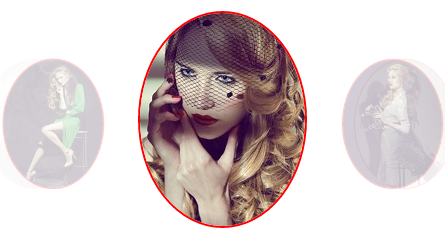 |
| CSS İle Animasyonlu Slider Yapımı |
Bu tasarımda resimlerimizi Html kodları arasına yerleştireceğiz. İstersek resimlere link de verebiliriz. CSS ile de resimlerimizi belirlediğimiz hızda döndürüp daha sonra da durduracağız.
Şimdi kodlarımızı yazmaya başlayalım.
HTML Kodları
<!doctype html> <html> <head> <meta charset="utf-8"> <title>CSS İle Resim Slider</title> <link rel="stylesheet" type="text/css" href="style.css"> </head> <body> <section class="image-slider"> <figure><img src="images/1.jpg"></a> <figcaption><a href="http://cahitsoyman.blogspot.com" target="_blank"> Birinci Resim</a></a></figcaption> </figure> <figure><img src="images/2.jpg"></a> <figcaption><a href="http://cahitsoyman.blogspot.com" target="_blank"> İkinci Resim</a></figcaption> </figure> <figure><img src="images/3.jpg"> <figcaption><a href="http://cahitsoyman.blogspot.com" target="_blank"> Üçüncü Resim</a></figcaption> </figure> <figure><img src="images/4.jpg"> <figcaption><a href="http://cahitsoyman.blogspot.com" target="_blank"> Dördüncü Resim</a></figcaption> </figure> <figure><img src="images/5.jpg"> <figcaption><a href="http://cahitsoyman.blogspot.com" target="_blank"> Beşinci Resim</a></figcaption> </figure> </section> </body> </html>
CSS Kodları
İlk önce Section class olarak tanımladığımız image-slider a margin, padding, list-style ve resimlerimizin boyutlarını verelim.
.image-slider {
list-style: none;
display: inline-block;
position: relative;
margin-left: 750px;
margin-top: 50px;
height: 213px;
width: 165px;
}
Şimdi animasyonun üzerine fare ile gelindiğinde durmasını söyleyelim.
.image-slider:hover figure{
-webkit-animation-play-state: paused;
text-decoration: none;
}
Görsel figürlerimize animasyon tanımını yapalım.
image-slider figure {
margin: 0;
padding: 0;
position: absolute;
top: 0;
left: 0;
-webkit-animation: gecisler 10s ease both infinite;
}
Resimlerimizin üzerine gelindiğinde visibility olmasını söyleyelim.
.image-slider > figure > figcaption{
visibility: hidden;
color: #F00;
text-align: center;
}
.image-slider > figure:hover figcaption{
visibility:visible
}
Linklerin üzerine gelindiğinde alt çizgiyi kaldıralım ve renk belirleyelim.
figure figcaption a {
color: #F00;
text-decoration: none;
}
Resimlerimizin geçişine delay, border, border rengi ve redius yüzdesi belirleyelim.
.image-slider figure:nth-child(1) { -webkit-animation-delay: 2s; } .image-slider figure:nth-child(2) { -webkit-animation-delay: 4s; } .image-slider figure:nth-child(3) { -webkit-animation-delay: 6s; } .image-slider figure:nth-child(4) { -webkit-animation-delay: 8s; } .image-slider figure:nth-child(5) { -webkit-animation-delay: 10s; } .image-slider > figure > img { border-radius: 50%; border: 2px solid red; }
Css geçiş animasyonlarını da hazırlayarak çalışmamızı bitirelim.
@-webkit-keyframes gecisler {
0%, 10% {
opacity: 1;
transform: none;
z-index: 10;
}
25%, 35% {
opacity: 0.2;
transform: translate3d(-170px, 0, 0) scale(0.6);
}
50% {
opacity: 0;
transform: translate3d(-190px, 0, 0) scale(0.6);
}
60% {
opacity: 0;
transform: translate3d(190px, 0, 0) scale(0.6);
}
75%, 85% {
opacity: 0.2;
transform: translate3d(170px, 0, 0) scale(0.6);
}
}
Kaynak Dosya: İNDİR

1 Comments
Yararı olmadı.........
YanıtlaSilYorum Gönder